The Complete WordPress Manual eBook
£21.99 Original price was: £21.99.£1.45Current price is: £1.45.
- Format: Downloadable And Printable PDF
- Pages: 164
- Item ID: WPMU-0001
- Usage Rights: Business & Personal Use
The Complete WordPress Manual eBook
This comprehensive manual includes over 140+ pages of detailed WordPress step-by-step documentation covering everything you need to know to use a WordPress website effectively.
Every feature, function, and process involved in using a WordPress website or blog has been documented in step-by-step detail into searchable and printable checklists, cheat sheets, tables, flowcharts and more, with links to detailed screenshot and video tutorials if you need additional help or information.
The Complete Step-By-Step WordPress User Manual puts you in the driver’s seat of your digital vehicle and gives you the keys to drive it without depending on experts to help you get from A to B.
Everything you need to know to use your WordPress site effectively is covered in this manual and documented in step-by-step detail into 500+ pages of searchable and printable checklists, cheat sheets, tables, flowcharts, and more!
The manual is divided into sections that flow in logical and sequential order, taking you step-by-step through the main processes and features of using a WordPress website, and ending with a ‘resources’ section containing links to detailed written and video tutorials if you need additional help or information.
Use This Manual To …
- Learn how to use your WordPress website.
- Train office staff, team members and colleagues to use WordPress more effectively.
- Take control of your web presence (if managing your own website).
- Better understand digital processes (if outsourcing the management of your website).
Table Of Contents
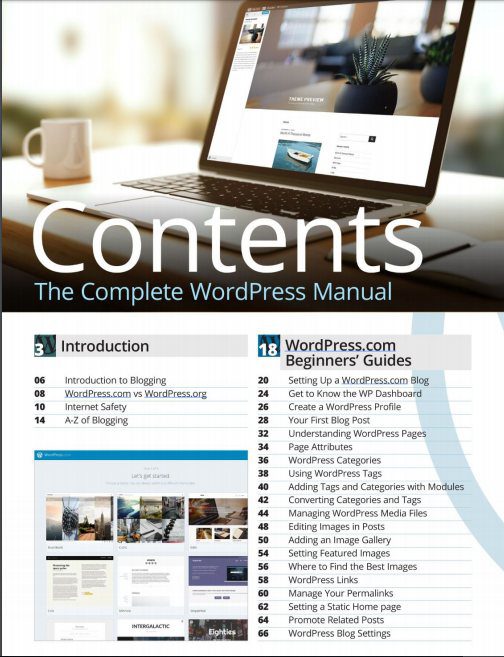 Document List
Document List
This section lists all the documents included in the ‘How To Use WordPress’ module.
- How To Use WordPress – Document List
How To Use WordPress – Overview
This section includes a flowchart outlining the logical flow of the processes you need to know to use WordPress effectively which are covered in the manual.
Benefits Of Using WordPress
Learn about the benefits of using WordPress.
- Why Use WordPress?
- WordPress.com vs WordPress.org
- Benefits Of Using WordPress
- Resources
WordPress Features
A flowchart of the main features of WordPress.
Content Publishing In WordPress
This section provides an overview of the WordPress content publishing process.
- The WordPress Content Management System
- How Content Is Published In WordPress
- Common WordPress Publishing Formats
- WordPress Content Publishing Process
- Resources
Using Media In WordPress
Learn how to add media and media-based content in WordPress.
- WordPress Media Management
- Using External Media vs Internal Media
- The WordPress Media Library
- The WordPress Content Editor
- Resources
WordPress Login
Learn how to log in and out of WordPress and what to do if you experience problems logging into WordPress (e.g. forgotten or lost password).
- How To Log Into WordPress
- How To Log Out Of WordPress
- Problems Logging Into WordPress
- If You Lose Or Forget Your Password
- If You Lose Or Forget Both Your Username And Password
- If You Can’t Log Into WordPress At All
- Resources
The WordPress Dashboard
Learn how to access and use the WordPress dashboard features.
- The WordPress Dashboard Admin Area
- WordPress Dashboard Screen
- WordPress Admin Toolbar
- WordPress Main Menu
- WordPress Footer Area
- How To Customise The WordPress Dashboard
- Resources
The WordPress Dashboard Menu
This section provides an overview and description of the WordPress dashboard menu items.
- WordPress Dashboard Menu Items
- Resources
How To Create A Post In WordPress
Learn how to create a post in WordPress.
- What Types Of Content Can You Add To A WordPress Post?
- What To Do Before Creating A Post
- Your Post Content
- Creating Your Post
- What To Do Before Publishing Your Post (Pre-Publishing Steps)
- Pre-Publishing Check – Content
- Pre-Publishing Check – Settings
- Publishing Your Post
- What To Do After Publishing Your Post (Post-Publishing Steps)
- Resources
How To Edit & Delete WordPress Posts
Learn how to edit and delete posts in WordPress.
- WordPress Posts Screen
- How To Use The WordPress Table Of Posts
- WordPress Table Of Posts – Main Features
- WordPress Table Of Posts – Columns
- WordPress Table Of Posts – View Mode
- Table Of Posts – Screen Options
- WordPress Table Of Posts – Post Filtering And Sorting Options
- Post Status Menu Links
- Additional Post Filtering Options
- View Posts Filter – All Dates/Months
- View Posts Filter – Filter By Category
- View Posts Filter – Filter By Author
- View Posts Filter – Filter By Category
- View Posts Filter – Filter By Tag
- WordPress Table of Posts – Sort Function
- WordPress Table of Posts – Search Posts Function
- How To Edit WordPress Posts
- How To Edit WordPress Posts Individually
- How To Bulk Edit WordPress Posts
- How To Delete WordPress Posts
- How To Delete Individual WordPress Posts
- How To Bulk Delete WordPress Posts
- Editing And Deleting WordPress Posts – Additional Information
- Gutenberg Content Editor: Content Editor Interface Options
- Classic Content Editor: Edit Post Screen – Screen Options
- Resources
WordPress Content Editor
Learn how to use the WordPress content editor.
- WordPress Content Editors – Pre vs Post Version 5.0
- WordPress Gutenberg Editor
- WordPress Gutenberg Content Editor Interface – Editing Toolbar
- Add Block
- Undo & Redo
- Content Structure
- Block Navigation
- Switch To Draft
- Preview
- Publish
- Page/Post Status
- Hide/Display Settings
- More Tools & Options
- WordPress Gutenberg Content Editor Interface – Content Area
- Working In The Content Area
- WordPress Gutenberg Content Editor Interface – Settings Section
- Block Settings
- Document Settings
- Post Settings
- Page Settings
- Status & Visibility
- WordPress Gutenberg Blocks
- WordPress ‘Classic’ Content Editor
- WordPress ‘Classic’ Content Editor Screen
- WordPress ‘Classic’ Editor – Visual & Text Editor Tabs
- WordPress Visual Editor Screen
- WordPress Content Editor – Additional Information
- WordPress Content Editor Power User Shortcuts
- Pasting Content Into WordPress From Word Processors
- Using The Clear Formatting Button
- Adding Single Line Spacing To Your Content
- How To Resize The WordPress Content Editor
- Using The Distraction-Free Writing Mode
- How To Convert Emoticons
- Resources
WordPress Gutenberg Content Editor Blocks
Learn how to use Blocks in the WordPress Gutenberg content editor.
- WordPress Gutenberg Blocks – Overview
- What Are Blocks?
- Working With Blocks
- Using The ‘Add Block’ Tool
- Block Features
- Block Editors
- Block Settings
- How To Add New Blocks To Your Content
- Add Block Tool – Editing Toolbar
- Add Block Tool – Content Area
- How To Change Block Types
- How To Duplicate Blocks
- How To Delete Blocks
- How To Use Reusable Blocks
- How To Create A Reusable Block
- How To Use Reusable Blocks
- How To Edit Reusable Blocks
- How To Convert Reusable Blocks To Regular Blocks
- How To Manage Reusable Blocks
- Editing Blocks In The Reusable Blocks Library
- How To Delete Reusable Blocks
- Reusable Blocks – Additional Information
- List Of WordPress Gutenberg Blocks
- Resources
Content Publishing Features
Learn how to use the WordPress content publishing features.
- WordPress Content Publishing Process
- WordPress Content Publishing Features
- Content Creation
- Content Type
- Content Editor
- Content Editor Options
- Content Loss Prevention
- Content Preview
- Live Preview
- Customise
- Publish Section
- Post Status
- Post Visibility
- Scheduling
- Additional Publishing Options
- Document Settings
- Document Panels
- Block Settings
- Blocks
- Editing Functions
- Plugins
- Themes
- Resources
How To Add HTML To WordPress Content
Learn how to add HTML to content in WordPress.
- What Is HTML
- HTML In Classic WordPress (Visual & Text) Editor vs. Gutenberg
- Using HTML In Your Content
- Common HTML Tags Used In WordPress
- HTML Web-Safe Colours
- WordPress Gutenberg Editor – Custom HTML Block
- How To Use The Custom HTML Block
- How To Edit A Custom HTML Block
- How To Remove A Custom HTML Block
- Custom HTML Block Tools, Options & Settings
- WordPress Classic Editor – ‘Text’ Tab Menu Buttons
- Troubleshooting HTML Errors
- Resources
How To Add Scripts & Code To WordPress Content
Learn how to add scripts and code to posts and pages in WordPress.
- Using Scripts And Codes In WordPress
- About Using Scripts And Codes In WordPress
- About Short codes
- How To Use Short codes
- Adding Scripts And Codes To WordPress Posts And Pages
- How To Add Scripts And Codes Using The WordPress Gutenberg Short code Block
- Short code Block Description
- How To Use The Short code Block
- How To Remove A Short code Block
- Short code Block Tools, Options & Settings
- Short code Block Editor
- Short code Block Settings
- Short code Block – Additional Info
- Resources
WordPress Keyboard Shortcuts
Learn time-saving keyboard shortcuts for WordPress.
- WordPress Keyboard Shortcuts
- Windows & Linux or Mac Users
- Keyboard Shortcuts – WordPress Gutenberg Editor
- Keyboard Shortcuts – Selecting Text
- Keyboard Shortcuts – Selected Text
- Keyboard Shortcuts – Formatting Content
- Keyboard Shortcuts – Other Useful Commands
- Keyboard Shortcuts – WordPress Comments
- Keyboard Shortcuts – Individual Comment Actions
- Keyboard Shortcuts – Bulk Comment Actions
- Resources
WordPress Post Categories
Learn how to use post categories in WordPress.
- How To Set Up WordPress Post Categories
- How To Delete WordPress Post Categories
- How To Edit WordPress Post Categories
- How To Use WordPress Post Categories
- How To Use Categories When Adding Or Editing Posts
- Managing WordPress Post Categories
- WordPress Post Categories – Tools
- Resources
WordPress Post Tags
Learn how to use post tags in WordPress.
- How To Set Up Post Tags In WordPress
- How To Delete WordPress Post Tags
- How To Edit WordPress Post Tags
- How To Use WordPress Post Tags
- How To Add Or Delete Tags When Adding Or Editing Posts
- Managing WordPress Post Tags
- WordPress Post Tags – Tools
- Resources
WordPress Content Protection
Learn how to protect content in WordPress
- WordPress Content Protection – Overview
- Content Protection Planning
- Why Protect Your Content?
- How Much Protection Do You Require?
- Read-Only Vs Downloadable Content
- Content Protection Methods
- Built-In WordPress Content Protection Methods
- Add-On WordPress Content Protection Methods
- How To Protect Your Content Using Deep-Nested Pages
- How To Password-Protect Your Post/Pages
- Additional Information About Password-Protected Posts And Pages
- How To Make Your Post/Pages Private
- Additional Information About Private Posts And Pages
- Additional Ways To Protect Your Content
- Use A Membership Plugin
- Use A Content Locker
- Use An e-Commerce Plugin Or Service
- Protecting Your Content From Being Copied, Stolen, Or Shared
- Resources
How To Create A Page In WordPress
Learn how to create pages in WordPress.
- What Types Of Content Can You Add To A WordPress Page?
- What To Do Before Creating A Page
- Your Page Content
- How To Create A New Page In WordPress
- What To Do Before Publishing Your Page (Pre-Publishing Steps)
- Pre-Publishing Check – Content
- Pre-Publishing Check – Settings
- Publishing Your Page
- What To Do After Publishing Your Page (Post-Publishing Steps)
- Resources
How To Edit & Delete Pages In WordPress
Learn how to edit and delete pages in WordPress.
- WordPress Pages Screen
- How To Use The WordPress Table Of Pages
- WordPress Table Of Pages – Main Features
- WordPress Table Of Pages – Columns
- Table Of Pages – Screen Options
- WordPress Table Of Pages – Page Filtering And Sorting Options
- Page Status Menu Links
- Additional Page Filtering Options
- View Pages Filter – All Dates/Months
- View Pages Filter – Filter By Author
- WordPress Table of Pages – Sort Function
- WordPress Table of Pages – Search Pages Function
- How To Edit WordPress Pages
- How To Edit WordPress Pages Individually
- How To Bulk Edit WordPress Pages
- How To Delete WordPress Pages
- How To Delete Individual WordPress Pages
- How To Bulk Delete WordPress Pages
- Editing And Deleting WordPress Pages – Additional Information
- Gutenberg Content Editor: Content Editor Interface Options
- Classic Content Editor: Edit Page Screen – Screen Options
- Resources
The WordPress Media Library
Learn how to use the WordPress Media Library.
- WordPress Media Library – Overview
- How To Access The Media Library
- How To Add Media Files To The WordPress Library
- Uploading Files To The Media Library Using The Drag-and-Drop Method
- Uploading Files To The Media Library Using The ‘Select Files’ Method
- Uploading Files To The Media Library Using The Browser Up loader Method
- How To Attach Media Files To Posts And Pages
- Using WordPress Media Features
- Adding An Image Gallery In WordPress
- Adding An Audio Playlist In WordPress
- Adding A Video Playlist In WordPress
- Adding A Featured Image In WordPress
- Adding External Content To WordPress
- How To Edit Media Files In The WordPress Media Library
- How To Edit And Format Images In The Media Library
- How To Edit Images In The Media Library
- How To Format Images In The Media Library
- How To Delete Media Files From The WordPress Media Library
- To Delete Media Files Individually
- To Delete Media Files In Bulk
- How To View Items Uploaded To The WordPress Media Library
- The WordPress Media Library – Media Table
- Media Table – Column Information
- Media Table – Page Navigation
- Media Table – Search Function
- Media Table – Filtering Options
- Media Library Screen Options
- Edit Media Screen Options
- Media Library – Additional Notes
- WordPress Media Library – Supported File Types
- Resources
Using Images In WordPress
Learn how to add images and graphic elements in WordPress.
- Using Images In WordPress – Overview
- Using Large Image Files On Your Website
- Media File Management
- Using Images In WordPress – How To Prepare Images
- Image Specifications & Guidelines
- Image Size vs Image Resolution
- Image Format
- Digital Image Specs
- Print & Display Advertising Image Specs
- How To Reduce Image File Size
- Save Files As .jpg
- Converting .png Images To .jpg
- Reducing File Size Dimensions
- Reducing Image Quality
- Crop Unnecessary Image Areas
- Check Image Resolution
- Image Compression Plugins
- Adding Images To WordPress
- How To Add Images To Posts & Pages In WordPress
- How To Add Images Using The WordPress Gutenberg Image Block
- Image Block Description
- How To Use The Image Block
- Add An Image Using Drag & Drop
- Add An Image Using Your Web Browser Up loader
- Add An Image From Your Media Library
- Add An Image From An External URL
- How To Edit Your Image
- How To Align & Resize Your Image
- How To Caption Your Image
- How To Wrap Text Around An Image
- How To Remove An Image Block
- Image Block Tools, Options & Settings
- Image Block Editor
- Image Block Settings
- Image Block – Additional Info
- How To Add An Image Gallery To WordPress
- How To Add An Image Gallery Using The WordPress Gutenberg Image Block
- Gallery Block Description
- How To Use The Gallery Block
- Add Images To A Gallery Block Using Drag & Drop
- Add Images To A Gallery Block Using Your Web Browser Up-loader
- Add Images To A Gallery Block From Your Media Library
- How To Edit Your Gallery Block
- How To Remove Images From The Gallery Block
- How To Remove A Gallery Block
- Gallery Block Tools, Options & Settings
- Gallery Block Editor
- Gallery Block Settings
- Gallery Block – Additional Info
- How To Add A Featured Image To Posts And Pages In WordPress
- Additional Blocks For Adding Images To WordPress
- Resources
Using Videos In WordPress
Learn how to add videos in WordPress.
- Adding Videos To WordPress
- How To Add Videos To Posts And Pages In WordPress
- How To Add Videos Using The WordPress Gutenberg Video Block
- Video Block Description
- How To Use The Video Block
- Add A Video Using Drag & Drop
- Add A Video Using Your Web Browser Up-loader
- Add A Video From Your Media Library
- Add A Video From An External URL
- Add A Video From A Supported Embedding Format
- How To Edit A Video Block
- How To Remove A Video Block
- Video Block Tools, Options & Settings
- Video Block Editor
- Video Block Settings
- Video Block – Additional Info
- Protecting Your Videos
- Resources
Using Audios In WordPress
Learn how to add audio files in WordPress.
- Adding Audio Files To WordPress
- How To Add Audio Files To Posts And Pages In WordPress
- How To Add Audios Using The WordPress Gutenberg Audio Block
- Audio Block Description
- How To Use The Audio Block
- Add An Audio Using Drag & Drop
- Add An Audio Using Your Web Browser Up-loader
- Add An Audio From Your Media Library
- Add An Audio From An External URL
- How To Edit An Audio Block
- How To Remove An Audio Block
- Audio Block Tools, Options & Settings
- Audio Block Editor
- Audio Block Settings
- Audio Block – Additional Info
- Protecting Your Audios
- Resources
Using Downloadable Files In WordPress
Learn how to add downloadable files in WordPress.
- Storing Downloadable Files
- Adding Downloadable Files To WordPress
- Adding Downloadable Files To Posts And Pages In WordPress
- How To Add Downloadable Files Using The WordPress Gutenberg File Block
- File Block Description
- How To Use The File Block
- Add A File Using Drag & Drop
- Add A File Using Your Web Browser Up-loader
- Add A File From Your Media Library
- How To Edit A File Block
- How To Remove A File Block
- File Block Tools, Options & Settings
- File Block Editor
- File Block Settings
- File Block – Additional Info
- Adding Downloadable Files From External URLs – Additional Blocks
- Protecting Your Downloadable Files
- Resources
WordPress Comments
Learn how to manage comments in WordPress.
- How To Manage Comments In WordPress
- How To Enable/Disable Comments In WordPress Posts
- How To Manage Comments In WordPress
- Table Of Comments
- How To Filter Comments In WordPress
- Search Comments
- Filter Comments By Type
- Comment Functions
- Comments – Additional Information
- Resources
WordPress Themes
Learn how to install, configure, manage, and delete themes in WordPress.
- Before Installing A WordPress Theme
- Default, Free, Or Premium (Paid) Theme?
- Installing WordPress Themes – Options
- How To Install WordPress Themes Via The WordPress Dashboard
- Install WordPress Themes Using The Upload Method
- Install WordPress Themes Using The Featured Method
- Install WordPress Themes Using The Popular Method
- Install WordPress Themes Using The Latest Method
- Install WordPress Themes Using The Favourites Method
- Install WordPress Themes Using The Feature Filter
- How To Install WordPress Themes Manually
- How To Activate A WordPress Theme
- How To Configure Theme Settings
- How To Update Themes
- Customising Your Theme
- How To Delete Themes
- Themes – Additional Notes
- Appendix – Examples Of Theme Configuration Options
- Resources
WordPress Widgets
Learn how to access, use, configure, customise, and manage widgets in WordPress.
- Before Using WordPress Widgets
- How To Access WordPress Widgets
- How To Use WordPress Widgets
- Default WordPress Widgets
- Default Gutenberg Content Editor Widget Blocks
- How To Configure & Customise WordPress Widgets
- How To Reorder/Rearrange WordPress Widgets
- How To Remove WordPress Widgets
- WordPress Widgets – Accessibility Options
- Resources
WordPress Menus
Learn how to access, use, configure, customise, and manage menus in WordPress.
- Before Using WordPress Menus
- How To Access WordPress Menus
- How To Create A WordPress Menu
- How To Edit A WordPress Menu – ‘Edit Menus’ Tab
- How To Add Menu Items (Menu Links)
- How To Rearrange / Reorder Menu Layouts
- How To Edit Or Customise Menu Items
- Advanced Menu Properties
- Menu Settings
- How To Manage Menu Locations – ‘Manage Locations’ Tab
- How To Remove Menu Items
- How To Delete Menus
- Using Custom Menus With Widgets
- Resources
WordPress Plugins
Learn how to install, update, and delete plugins in WordPress.
- What To Do Before Installing A WordPress Plugin
- Free Or Premium (Paid) Plugin?
- Installing WordPress Plugins – Options
- How To Install WordPress Plugins Via The WordPress Dashboard
- Install WordPress Plugins Using The Upload Method
- Install WordPress Plugins Using The Featured Method
- Install WordPress Plugins Using The Popular Method
- Install WordPress Plugins Using The Recommended Method
- Install WordPress Plugins Using The Favourites Method
- How To Install WordPress Plugins Manually
- How To Activate A WordPress Plugin
- Plugin Status
- Configuring Plugin Settings
- How To Update Plugins
- Customising Plugins
- How To Delete Plugins
- Plugins – Additional Notes
- Resources
WordPress Users
Learn how to manage users in WordPress.
- WordPress User Management
- How To Access The Users Screen
- Users Screen – User Management Sections
- WordPress User Management Functions
- WordPress User Roles And Capabilities
- How To Add New Users In WordPress
- How To Edit WordPress User Profiles
- How To Delete WordPress Users
- Delete Users Individually
- Bulk Delete Users
- How To Change WordPress User Roles
- Change User Roles Individually
- Bulk Change User Roles
- How To Sort WordPress Users
- How To View Posts Or Items Assigned To Users
- How To Search WordPress Users
- How To Filter WordPress Users By Role
- Resources
WordPress User Profile
Learn how to set up and edit user profiles in WordPress.
- Managing WordPress User Profiles
- How To Access WordPress User Profiles
- User Profile Screen Sections
- User Profile Screen Features
- Resources
WordPress Tools
Learn how to use WordPress Tools.
- The WordPress Tools Menu
- How To Access The WordPress Tools Screen
- WordPress Tools Menu – Sections
- How To Convert WordPress Posts Into Categories And Vice Versa
- How To Export WordPress Data
- Exporting Data – Additional Notes
- How To Import Data Into WordPress
- Resources
WordPress Settings
An overview of the WordPress settings section.
- Settings
- Resources
How To Set A Home Page & Blog Page In WordPress
Learn how to set up a home page for your site and a blog page for your posts in WordPress.
- WordPress Website Or WordPress Blog?
- How To Use WordPress As A Website
- How To Use WordPress As A Blog
- How To Use WordPress As A Website And Blog
- How To Set A Home Page In WordPress
- How To Set Up A Blog Page In WordPress
- Resources
How To Publish To WordPress Via Email
Learn how to publish to WordPress via email.
- About Posting Content To WordPress
- How To Posts To WordPress Using Email
- How To Post To WordPress Via Email Using The ‘Post Via Email’ Function
- What is POP3?
- Posting via E-Mail – General Tips
- Sending A Test Email
- Cron Jobs
- Posting To WordPress Via Email Using Plugins
- Resources
WordPress RSS
Learn how to use WordPress RSS.
- About RSS
- About The WordPress RSS Feature
- How To Find Your WordPress Site’s RSS Feed
- How To Find Another Site’s RSS Feed
- How To View RSS Feed Content
- How To Display An RSS Feed On Your WordPress Site
- How To Create Different Feed Types Using WordPress RSS
- How To Configure Your WordPress RSS Settings
- How To Syndicate Your Content Online Using RSS Feeds
- Resources
How To Use The WordPress Mobile App
Learn how to post content to WordPress using your mobile device and the WordPress Mobile App.
- About Posting To WordPress Using Mobile Devices
- The WordPress Mobile App – Overview
- WordPress For iOS
- WordPress For Android
- How To Get Started With The WordPress App
- How To Use The WordPress Mobile App
- Your WordPress Sites
- The WordPress Mobile App – Stats
- The WordPress Mobile App – Posts And Pages
- Posts
- Pages
- Adding Media To Posts And Pages
- The WordPress Mobile App – Media
- The WordPress Mobile App – Comments
- The WordPress Mobile App – Configuration Options
- Configuration Section: People
- Configuration Section: Sharing
- Configuration Section: Settings
- The WordPress Mobile App – External Options
- How To Use The WordPress Mobile App – Additional Information
- WordPress.com Account Options
- Mobile App Settings
- Alerts And Notifications
- Resources
In Summary …
The Complete Step-By-Step WordPress User Manual:
- 140+ pages of downloadable, searchable and printable WordPress user documentation.
- Provides quick access to comprehensive, detailed, and up-to-date information.
- Teaches you how to use your WordPress website with no coding skills required.
- Provides links to detailed screenshot and video tutorials for additional information.
- We keep all documentation regularly up-to-date.
Important Product Information
- This product can be accessed immediately from your account area after purchase.
- We offer a no-risk 100% money-back satisfaction guarantee on the purchase of this product.
Be the first to review “The Complete WordPress Manual eBook” Cancel reply
You must be logged in to post a review.
Related products
Computing & Information Technology
Computing & Information Technology
Web Development
Computing & Information Technology
Computing & Information Technology
Computing & Information Technology
Computing & Information Technology
Computing & Information Technology

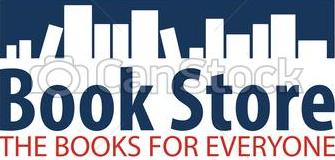
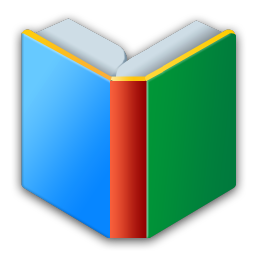
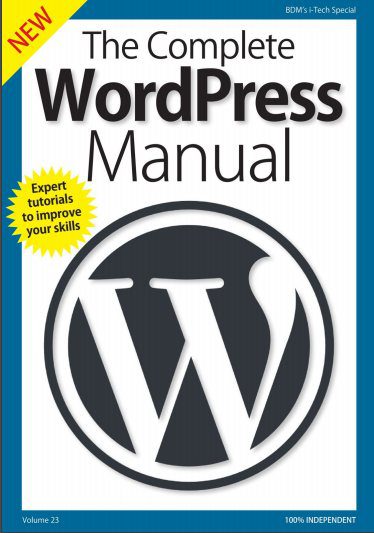
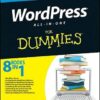
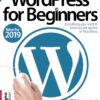
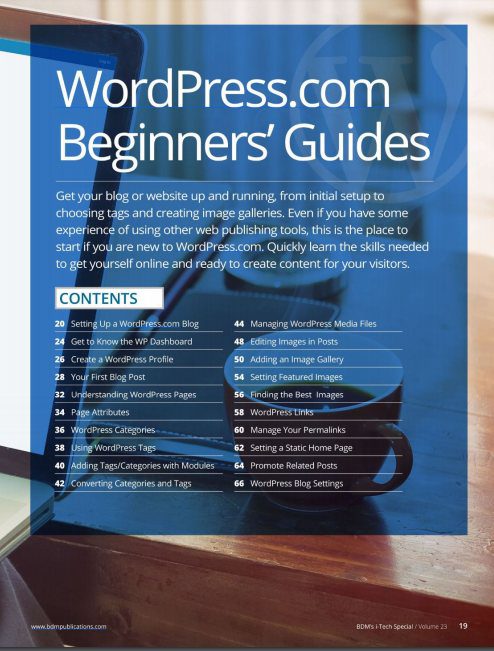
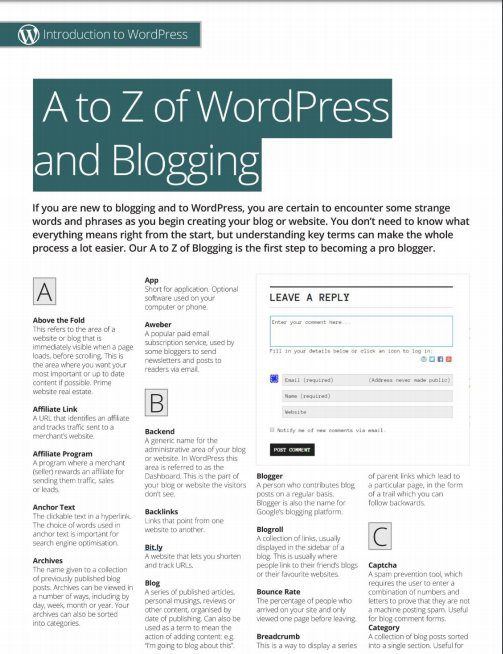
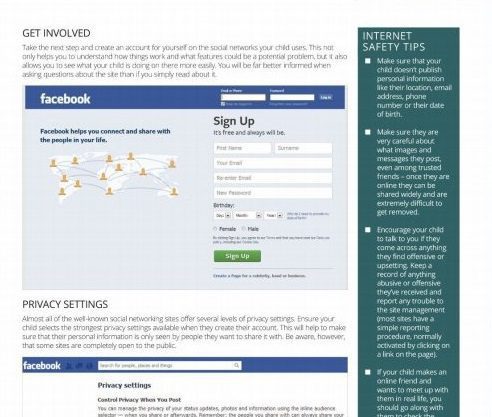
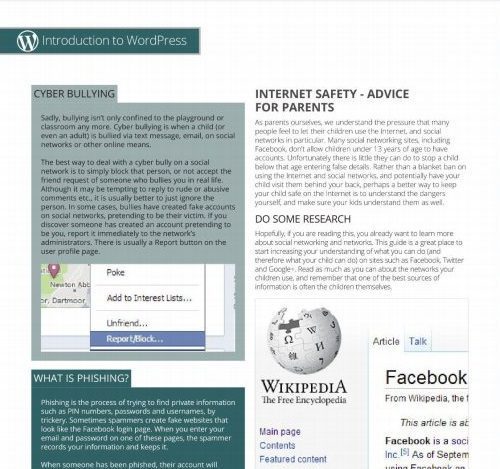
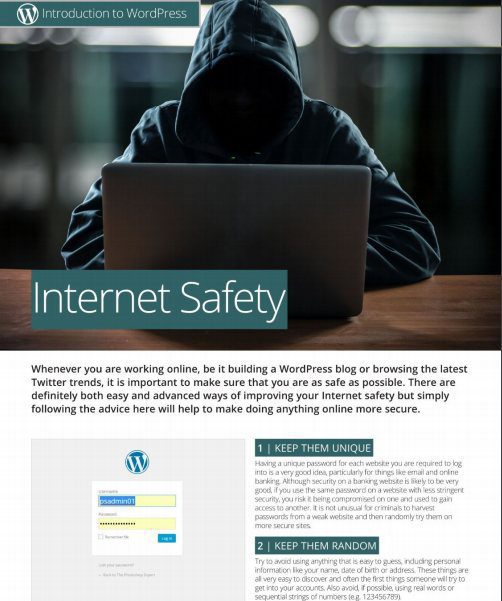

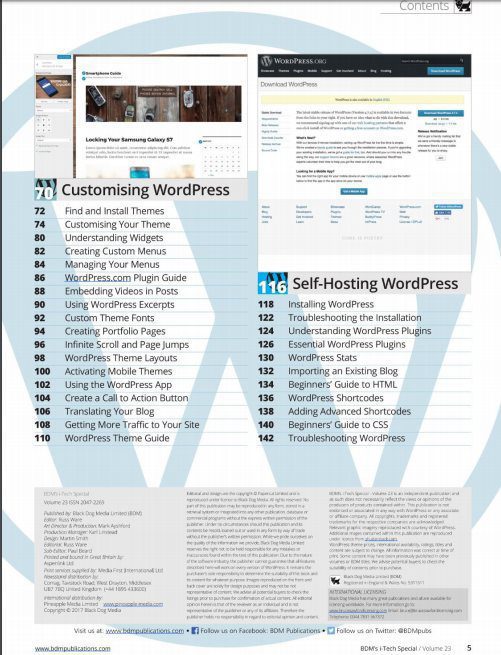
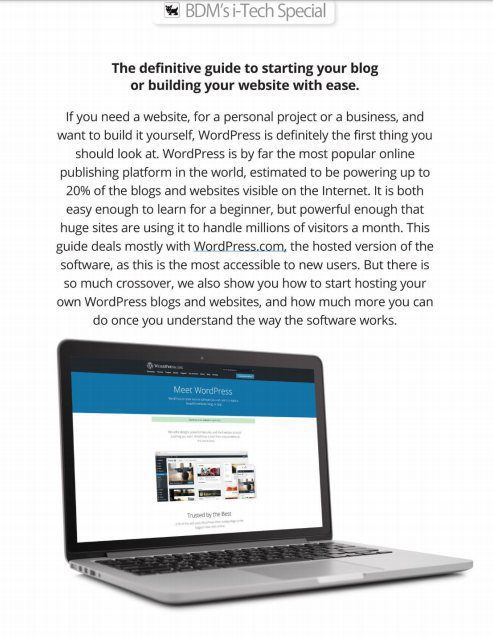
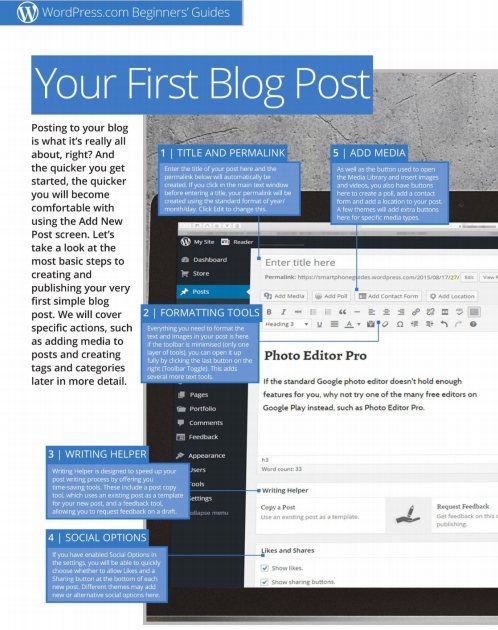
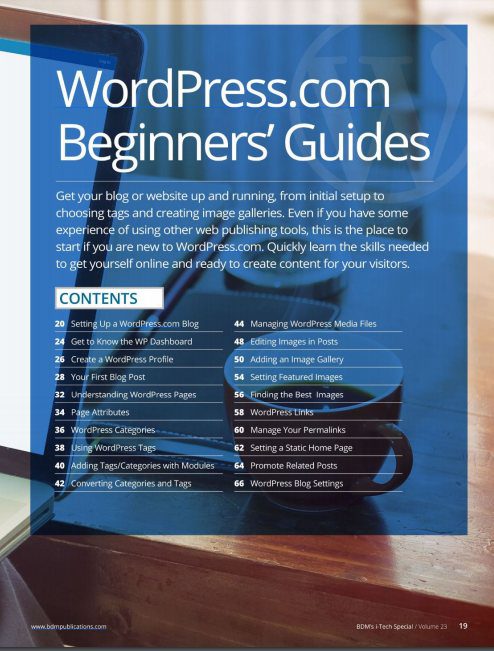
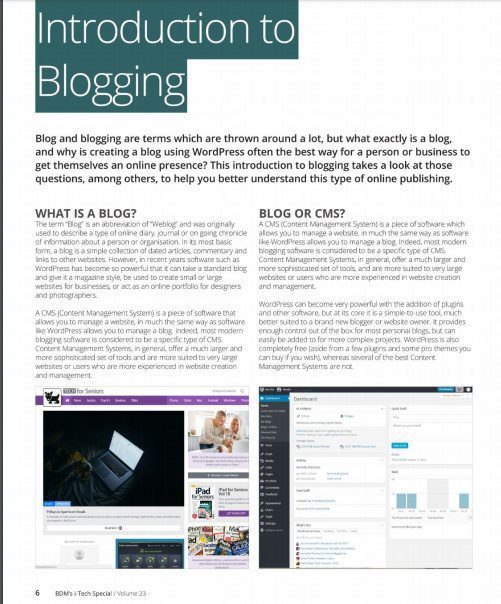
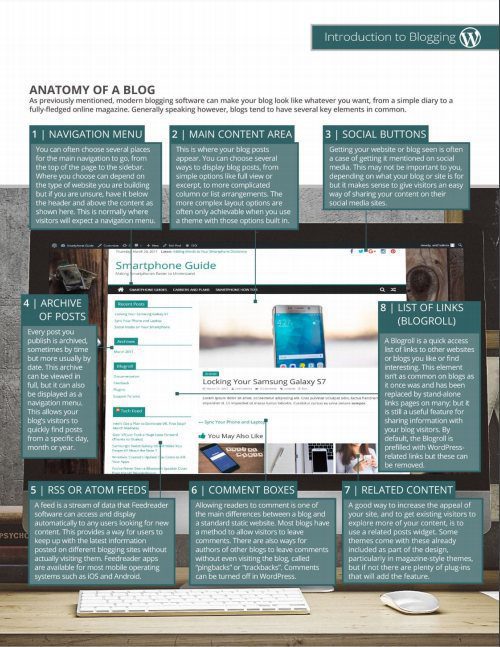
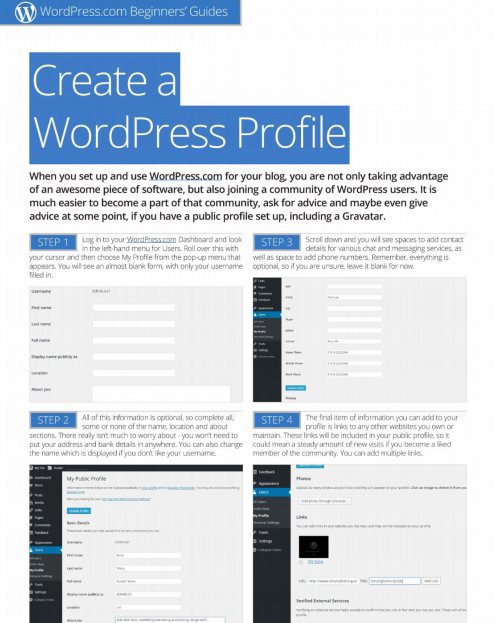
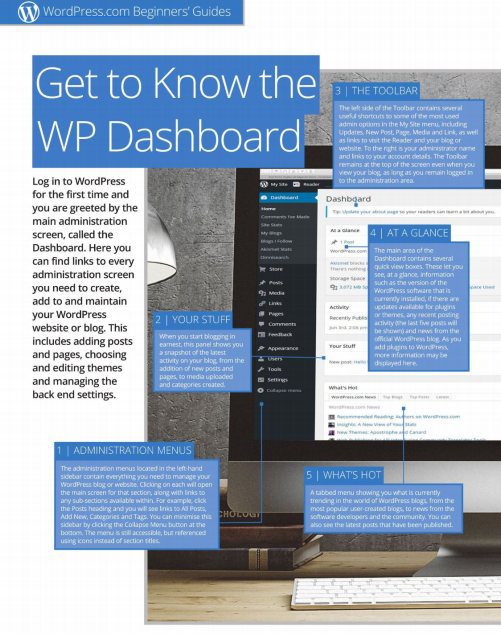
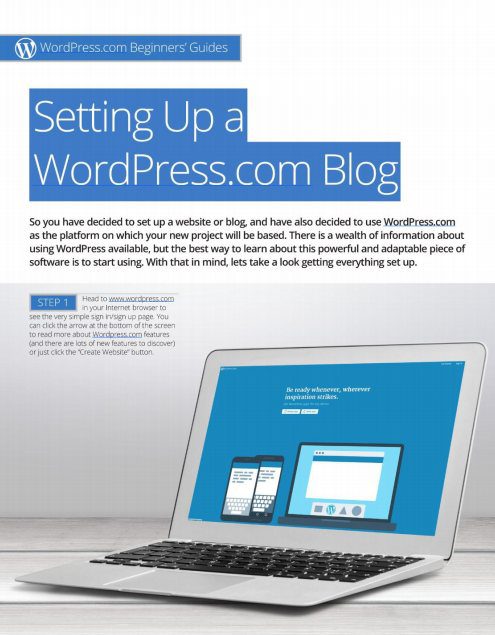
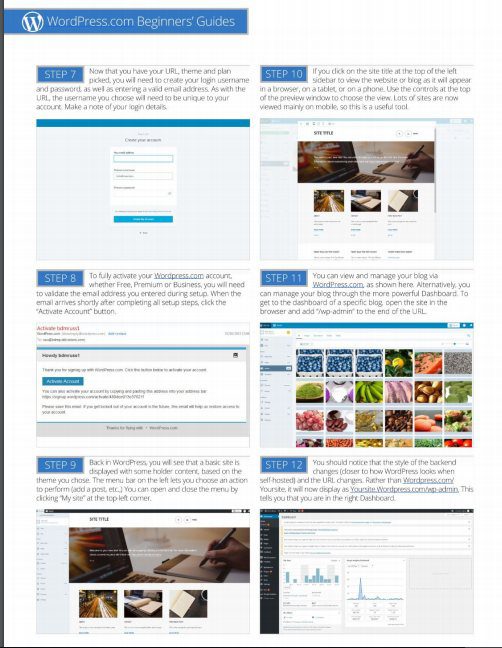
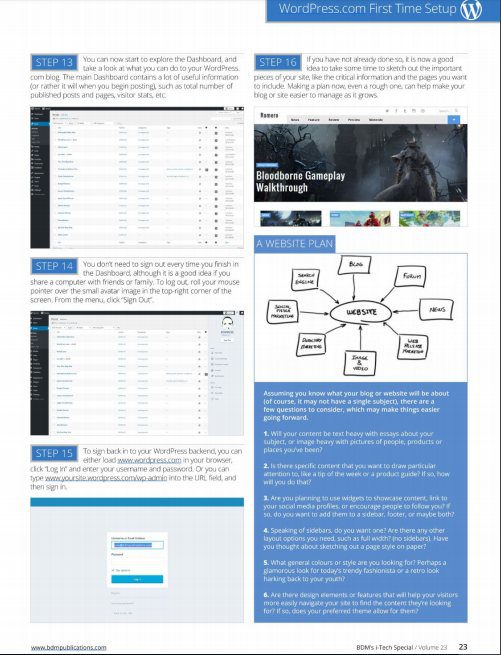
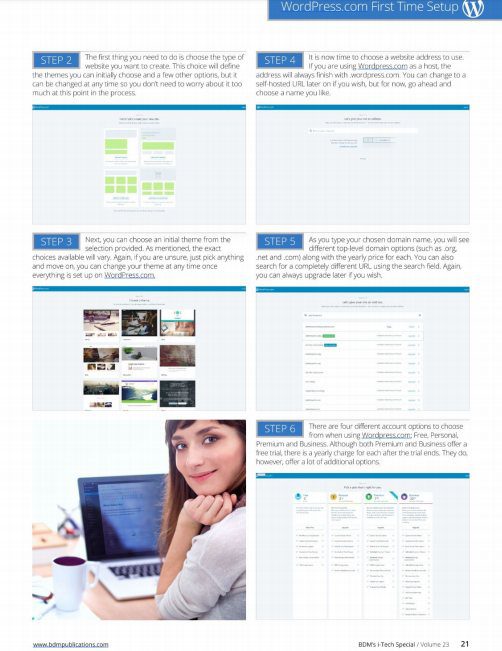
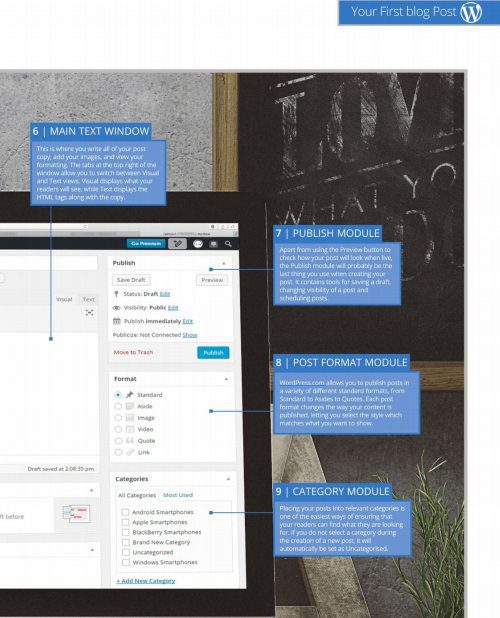
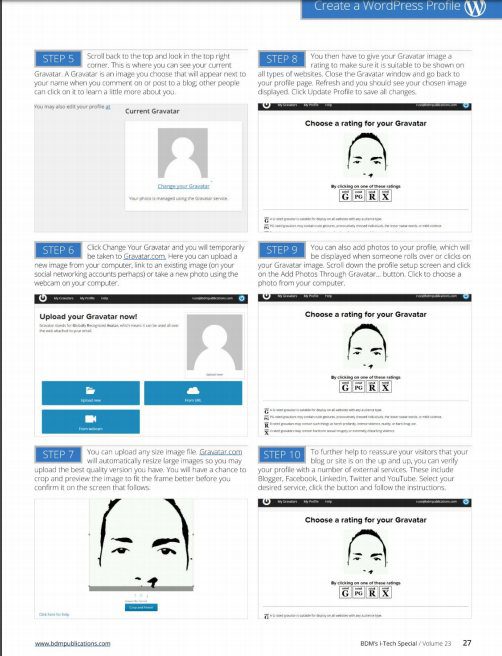
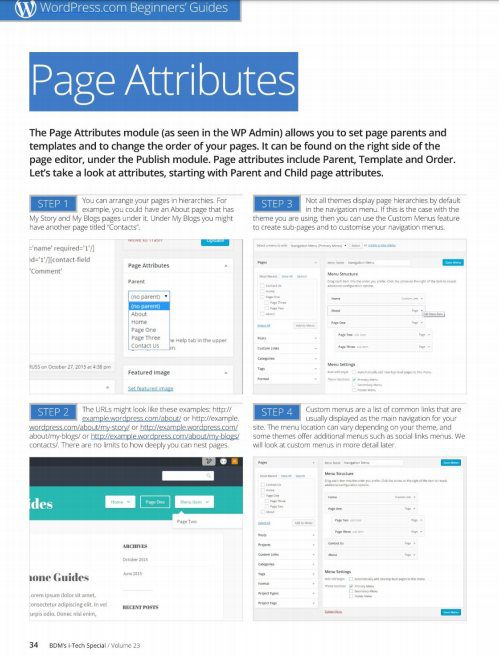
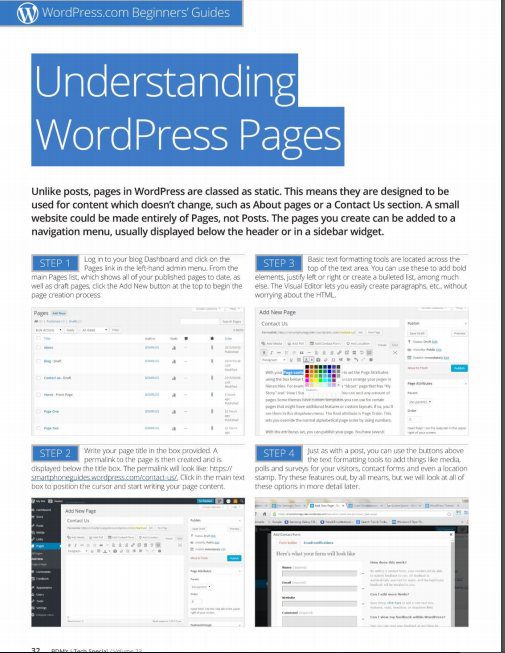

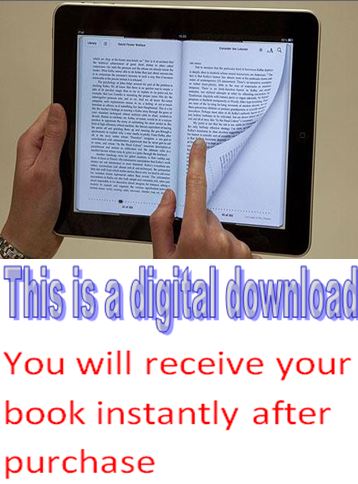
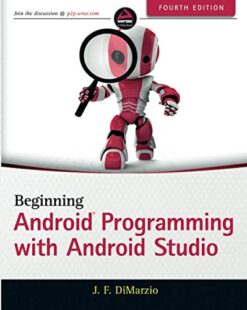

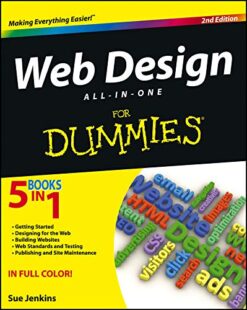
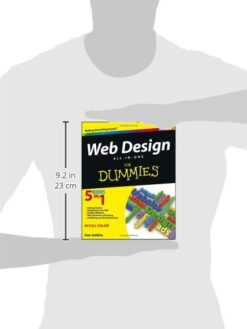
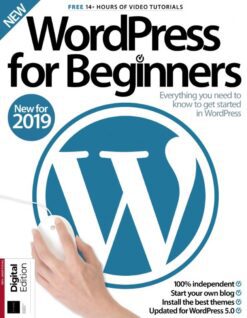
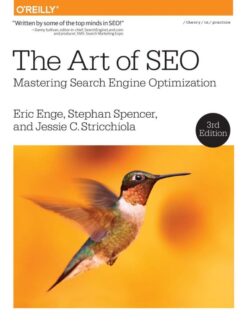
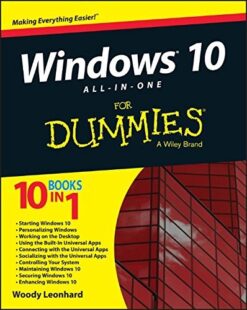


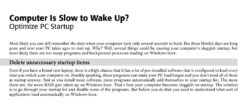
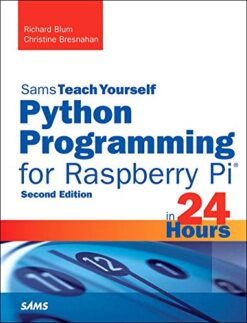
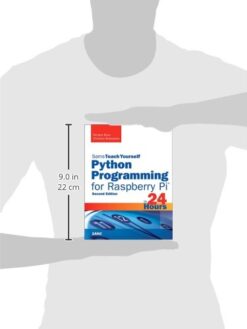
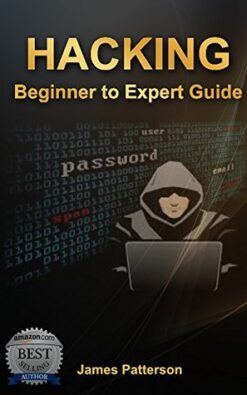
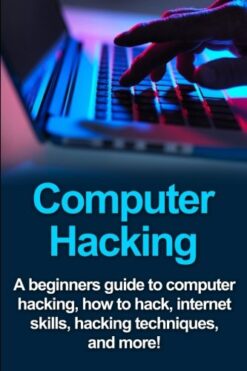
Reviews
There are no reviews yet.